Support
Need help with your Learnometer?
You will need to get the Learnometer app from the iOS app store to set up your Learnometer initially and connect it to wifi. When you have installed the app on your iOS device just follow the instructions to get your Learnometer up and running and connected to the Dashboard. You only need the app once to set up the device, after that you can access the Learnometer Dashboard for all your data.
- Plug your Learnometer unit into a power outlet. Make sure you see an LED light blinking in blue
- Open the Learnometer app and sign in using your Learnometer Dashboard log in details (email and password). If you have not already created a dashboard account you will need to take this step before you can continue.
- Use the app to connect to the Learnometer unit. Once the blinking LED turns to solid blue, the pairing is completed, and you can move on to the next step.
- Now let’s connect the Learnometer to your Wi-Fi network. You will see the light purple LED indicator start to blink. Select the name of a Wi-Fi network that you want to connect to and enter the password.
- When your unit is successfully connected to the Wi-Fi network, the LED light will turn solid purple. (For more help check out our FAQs).
- You can now access the Learnometer Dashboard to read your data and start to improve your learning environment.
What’s in the box?
Watch this unboxing video to see what you’ll find in the box when you receive your new Gratnells Learnometer.

More About Learnometer
Learnometer is produced by Gratnells in association with Professor Stephen Heppell and his research team. Gratnells Learnometer will constantly monitor your classroom conditions so you can create the optimal learning environment.

Your classroom environment
Professor Stephen Heppell’s research has shown a clear link between classroom conditions and student performance. The Learnometer will monitor your classroom so you and your class can track your air quality and take action when necessary.
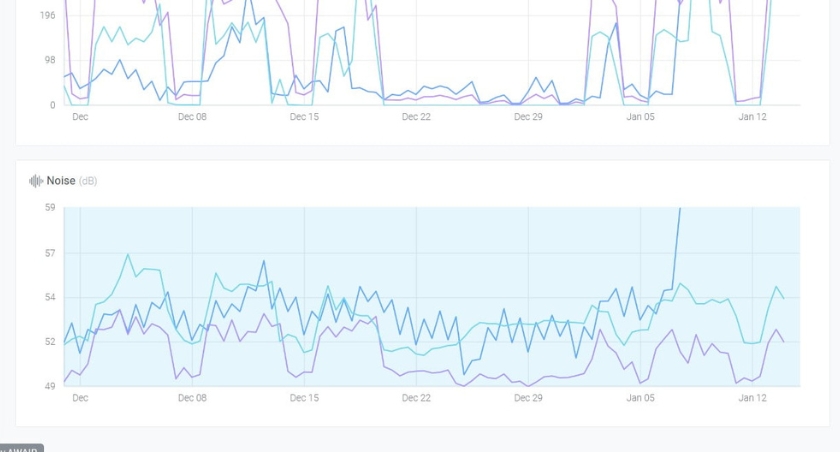
Learnometer dashboard
If you already have a dashboard set up you can log in to view your live classroom’s environment on the dashboard.

Learnometer
Monitor and improve your class environment for optimum outcomes with the Gratnells Learnometer, developed in conjunction with Professor Stephen Heppell.
